
1. Download and open the Ruijie Cloud APP (first time users will need to confirm their account by email). Select ‘Add a project’
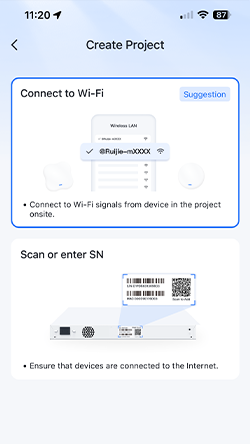
2. Select ‘Connect to Wi-Fi’
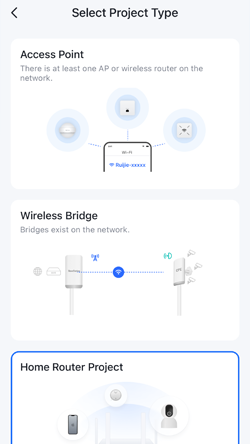
3. Select the ‘Project Type’ that best reflects your equipment list. Only choose ‘Wireless Bridge’ if it’s on its own.
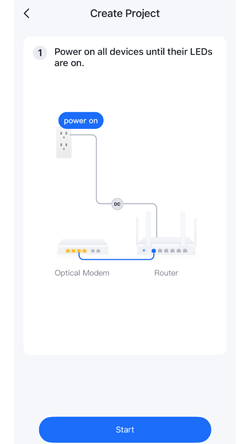
4. Make sure all devices are turned on and the LED’s have settled to a slow blink
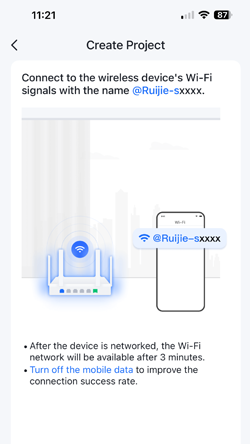
5. Select ‘Connect’ to take you to your devices’ settings…turn off ‘Mobile Data’ to improve the process
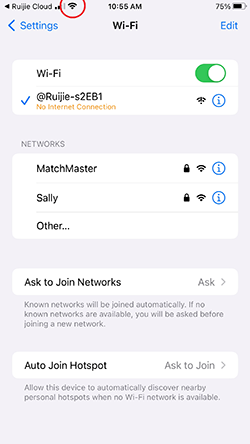
6. Select the Wi-Fi network starting with ‘@Ruijie-mxxxx’ and wait for the WiFi symbol to appear, then return to the APP (Shortcut top left).
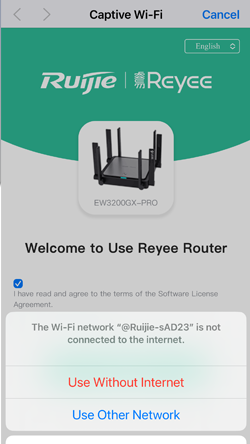
7. If the Ruijie Log In portal pops up, please ‘Cancel’ and ‘Use without Internet’ and return to the APP. Android phones should have this option top right (2 dots ‘use as is’)
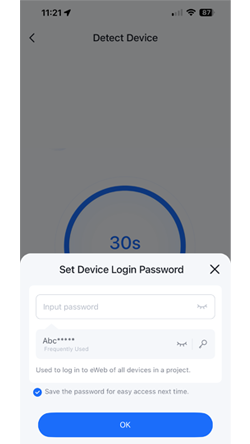
8. Create the project password.
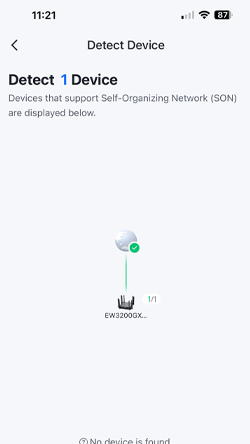
9. If the Topology is correct ‘Start Config’, or select ‘Detect Again’ until its correct
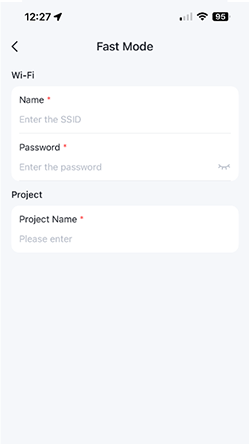
10. Create the WiFi ‘Name’ (SSID) and ‘Password’. Create the ‘Project Name’. Select the ‘Internet Connection’ consistent with your ISP provider (note: PPPoE requires a username and password). Activate the 802.1Q tag to change the VLAN setting to 10 if required by your ISP
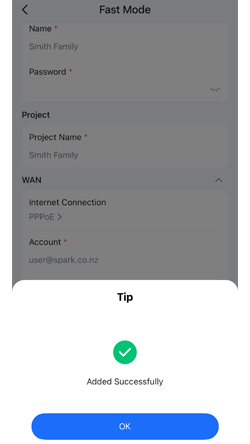
11. After selecting Save you should see the following message ‘Added Successfully’
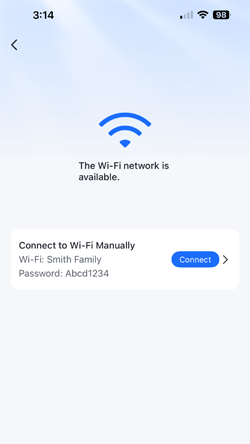
12. The following screen asks if you want to connect to the newly created WiFi network or use the arrow top left to return to the homepage to view the new project.